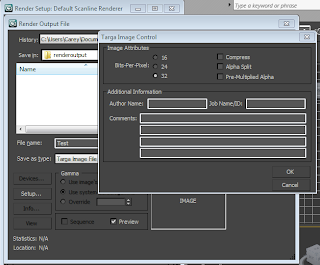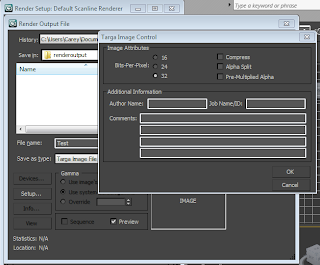In my attempt at creating more realistic water I happened to come across a system that works with the Havock Reactor in 3DS Max. It work like the reactor normally does, allowing you to change the mass, friction etc of an object but, if you go into the Space Warps section and select reactor, you'll see the option come up for water. This works with Havok to allow objects to react with water how they should, for example, something with a substantial weight will sink where as something with a lighter weight will bob to the top of the water.The objects are then grouped together to form a rigid body object.
 |
| Objects with reactor water |
 |
| Cylinder mass |
Once the weights of the objects have been decided, the animation needs to be previewed within the reactor. From this window, you can see how the objects will interact with the water substance, this allows you to see the ripples and bobbing motion the objects create int he water. Once I was satisfied with the way the objects and water reacted with one another, I added a plane and attached it to the reactor water (exactly the same way as space warps are added). I added the Autodesk water to the plane and rendered the animation, this is how the water reacted with the objects:
UPDATE:
I have found this method of creating water very temperamental, I have tried to use it with the ship scene to no avail.